Overview
The Guardrail Configuration module enables users and administrators to define and manage responsible AI guardrails across projects. This ensures alignment with compliance, security, and ethical standards using AltrumAI’s flexible and intuitive configuration system.Accessing Guardrail Configuration
- From the Home Page, select your AI System to open the AI System Dashboard.
- Click the Edit Guardrails button to begin editing your guardrails.
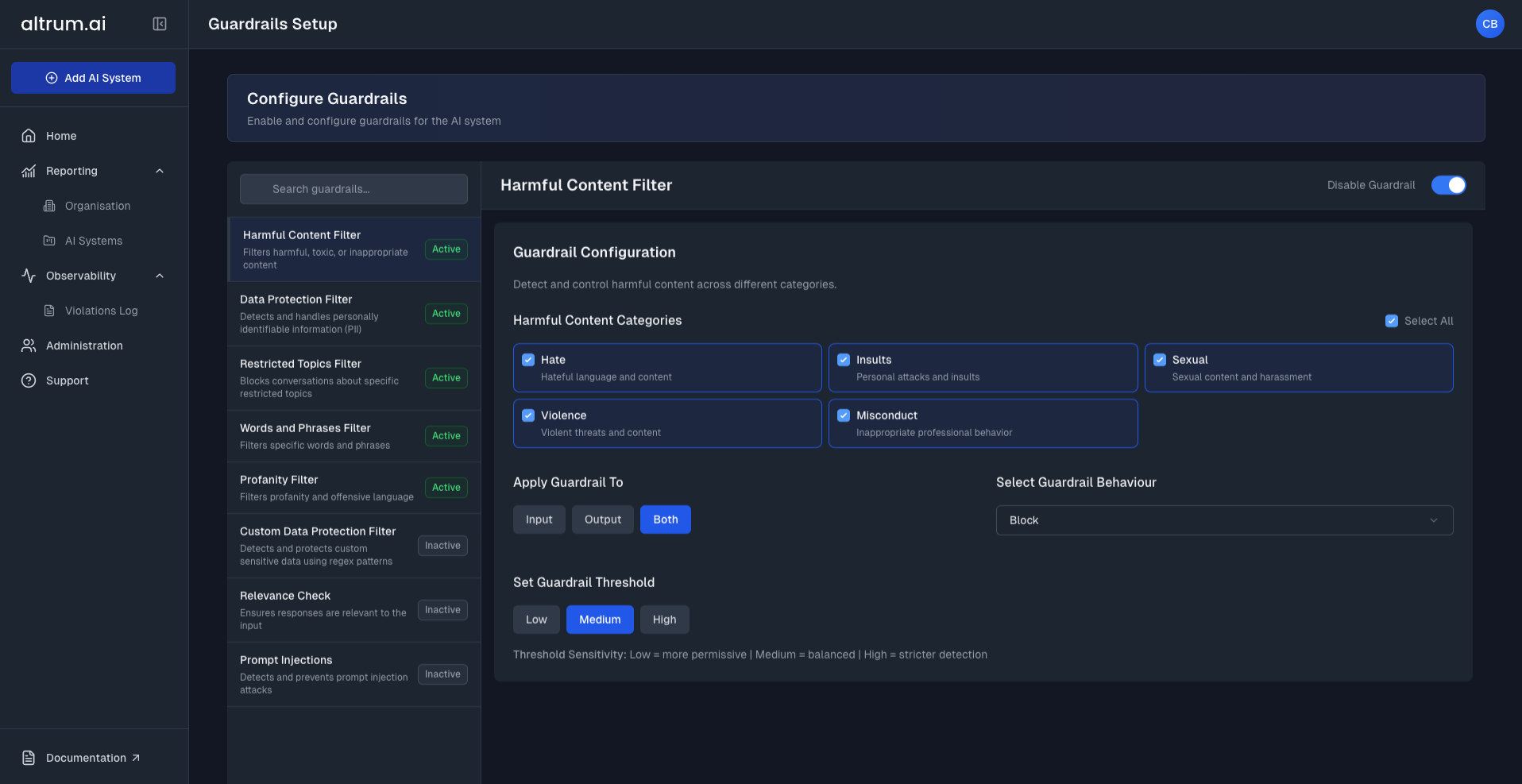
Step 1: Select a Guardrail
- Click on a guardrail from the list on the left.
- The selected guardrail’s configuration options will appear on the right-hand panel.
Step 2: Configure the Guardrail
Each guardrail has its own set of configuration options. Common configuration steps include:- Enable the Guardrail using the toggle at the top of the panel.
- Choose an Enforcement Mode:
- Input – Applies the selected behaviour to what users send to the model.
- Output – Applies the selected behaviour to what the model returns as a response.
- Select a Guardrail Behaviour:
- Monitor – Lets you review input or output content without taking any action—used for observation and diagnostics.
- Block – Automatically stops content from being processed if it violates the selected guardrail rules.
- Mask – Replaces detected sensitive information with anonymised placeholders while allowing content to proceed (available for Data Protection and Custom Data Protection guardrails only).
- Adjust Thresholds (if applicable).
- Select and Configure relevant Topics, Entities, Categories, or Words & Phrases (depending on the guardrail type).
Step 4: Save the Configuration
- Click Save & Continue to store your configuration.
- Your updates will now be saved to your AI System and ready to view in the Summary Page.
Testing Guardrails
Once you’ve configured one or more guardrails, navigate to the Test Configuration Page. This is a sandbox environment where you can:- Interact with a test chatbot.
- See your configured guardrails in action.
- Observe how inputs and outputs are flagged & blocked in real time.
Note: This is a valuable step to validate guardrail behaviour before applying changes to a live AI System.
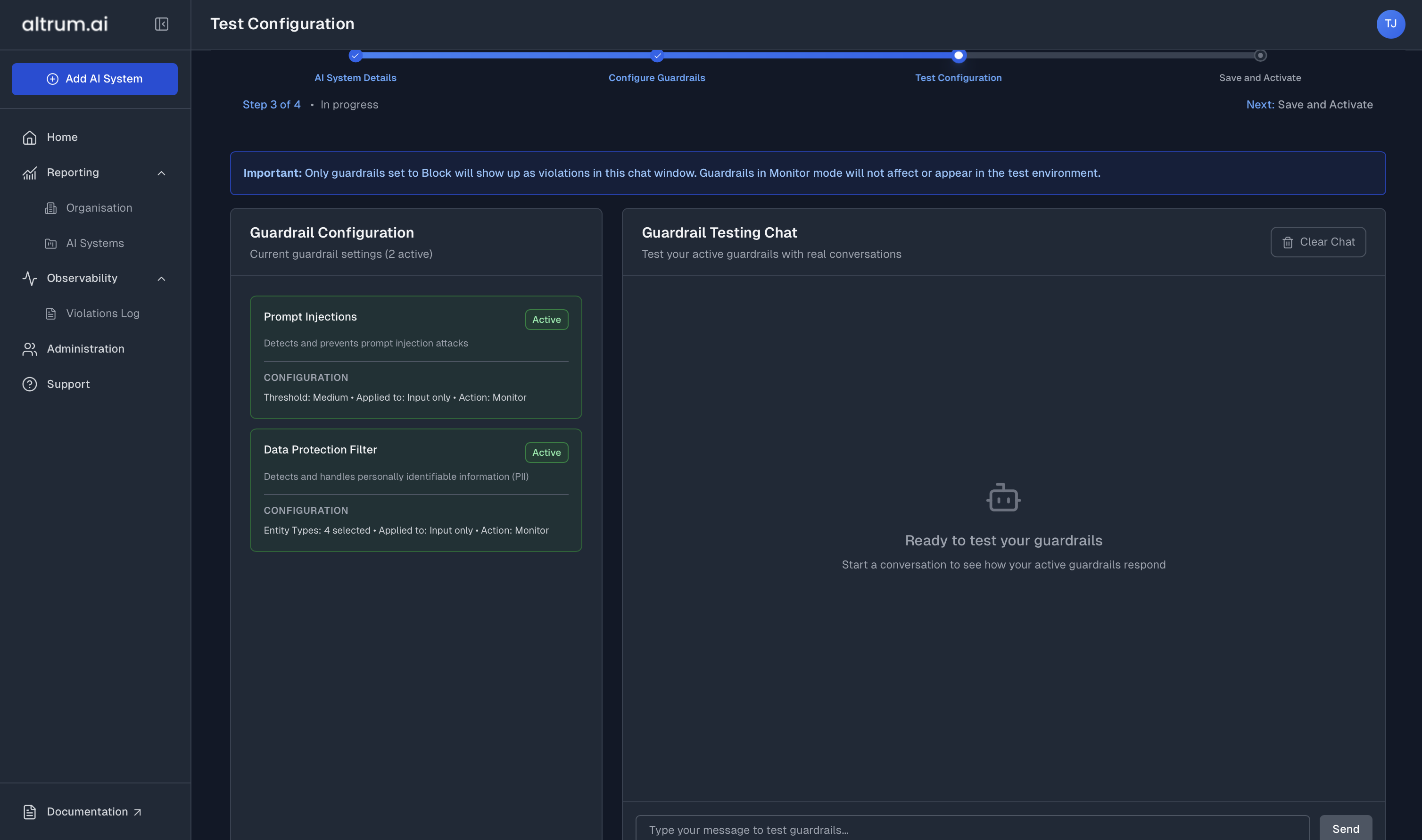
Applying Configured Guardrails
When you’re satisfied with your configuration and testing:- Review the Summary page where you can:
- View all configured guardrails
- Make additional changes if required
- Update existing configurations
- Once you’re happy with all changes, click View AI System to return to the AI System Dashboard.
Editing or Disabling Guardrails
To update or turn off a guardrail:- From the AI System Dashboard, click Edit Guardrails to access the Configure Guardrails page.
- For each guardrail:
- Toggle the Enable button On or Off based on your required configuration
- Make any additional configuration changes as needed
- Click Save & Continue to confirm your updates.
Best Practices
- Start with Monitor mode to observe behavior without disruption.
- Use the Test Guardrails page to validate before applying changes.
- Regularly review violation logs and refine configurations as needed.
- Apply stricter enforcement to regulated or high-risk AI Systems.