Navigating the Dashboard
Once logged in, you’ll be directed to the Home Page, the control centre of your AltrumAI experience.The Home Page Includes:
- Navigation Panel – Quick access to Home, Reporting, Observability, Administration, Support, and Documentation.
- Summary Statistics – Key metrics, charts, and graphs on AI systems, requests, and guardrail violations.
- AI Systems List – A searchable and filterable table view of all AI systems with actionable controls.
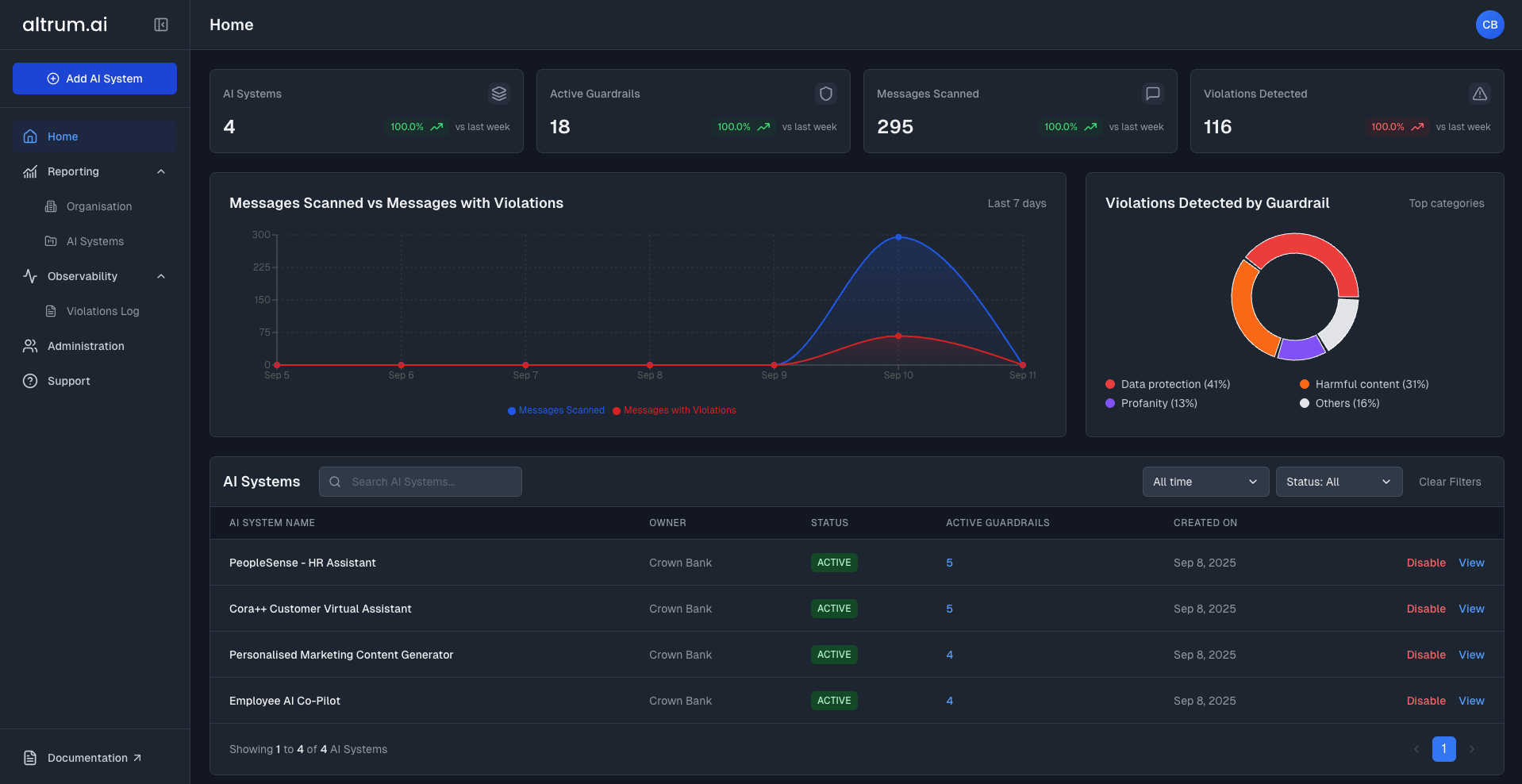
Creating and Configuring a New AI System
Step 1: Launch the AI System Wizard
- Click the Add AI System button in the left-hand navigation panel
- You will be redirected to the AI System Details Step.
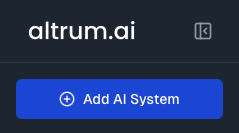
Step 2: Enter AI System Details
- Fill in the required fields:
- AI System Name (required)
- AI System Description (required)
- AI System Owner (required)
- LLM Service Providers (select one or more)
Important:
Your AI System will only function with the AI Providers you select during setup. Ensure you choose all providers you plan to use with this system.
- Optionally, add:
- AI System Tags
- Click Add & Continue.
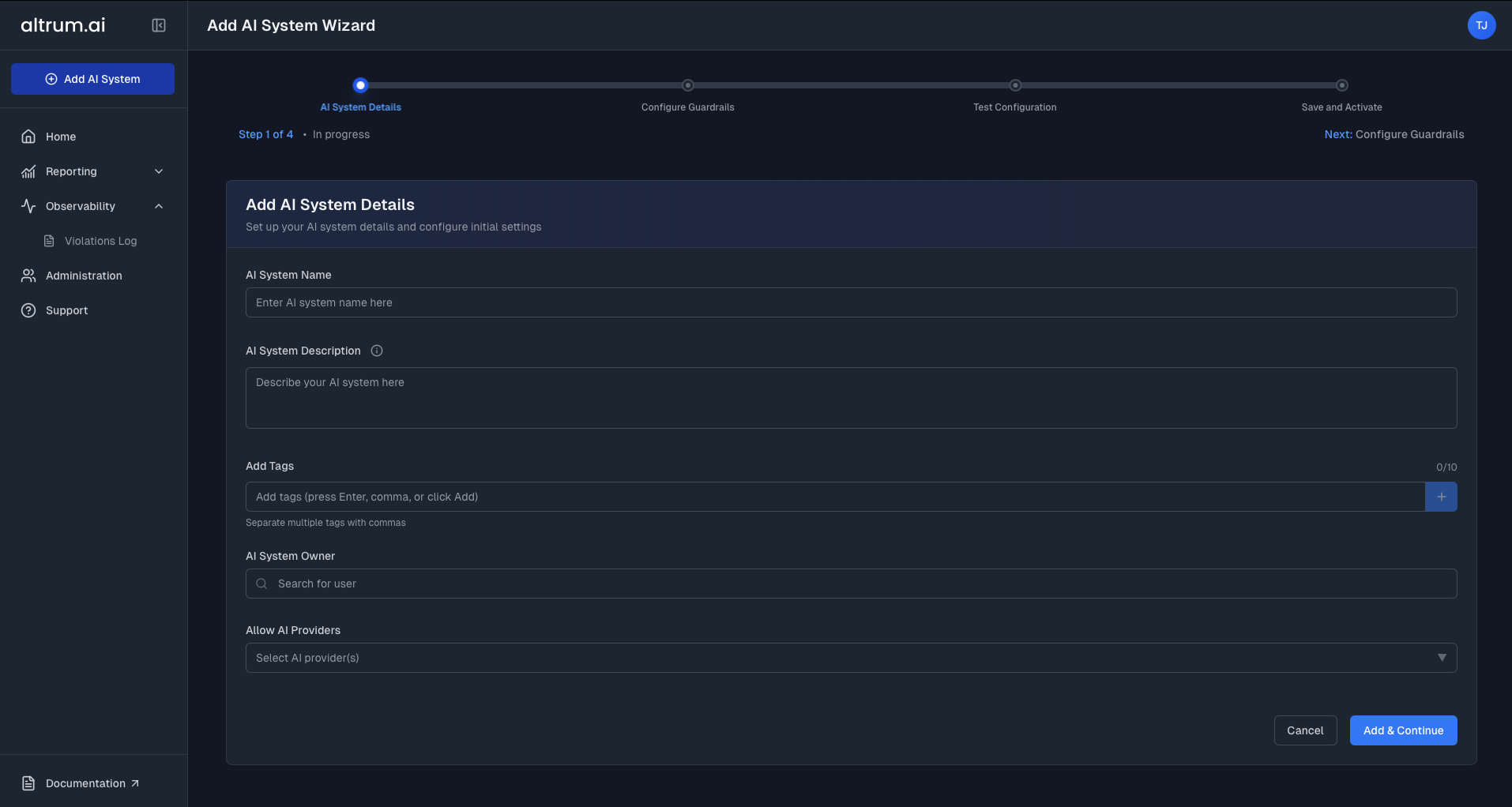
Step 3: Configure the AI System
Upon creation, you’ll be redirected to the Configure Guardrails environment.:- From the list of available guardrails, click to select a guardrail.
- Use the panel on the right to:
- Enable or disable the guardrail
- Set enforcement mode (e.g., Monitor or Block)
- Adjust thresholds or select relevant criteria (topics, entities, words & phrases)
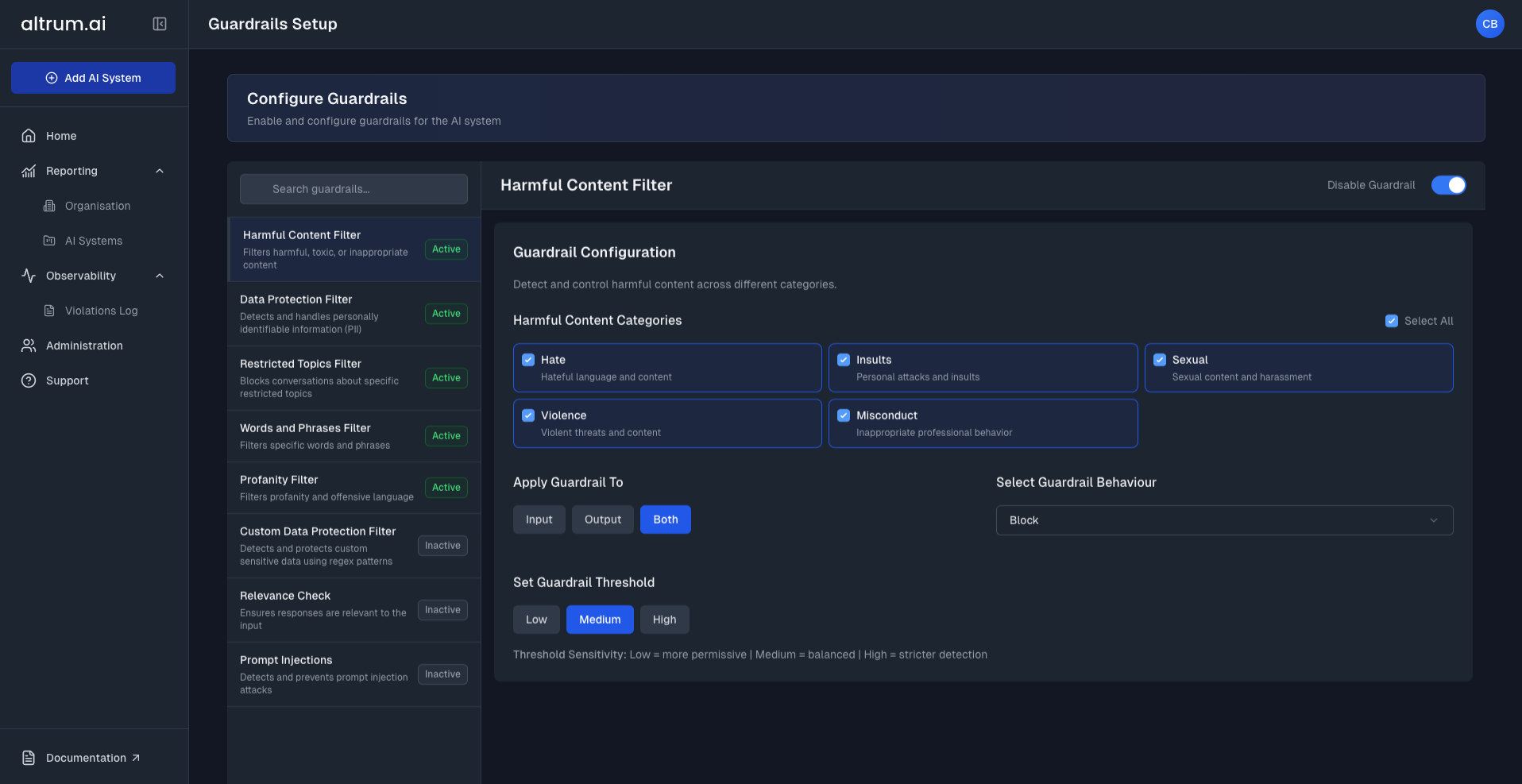
Note:
For more detail on individual guardrails, refer to the Guardrail Configuration Guide.
3.2 Test Guardrails
- Use the built-in sandbox environment to:
- Interact with a test chatbot
- Validate how guardrails behave in real time
- Review flagged inputs and outputs
- Once satisfied, click Continue to Summary to proceed.
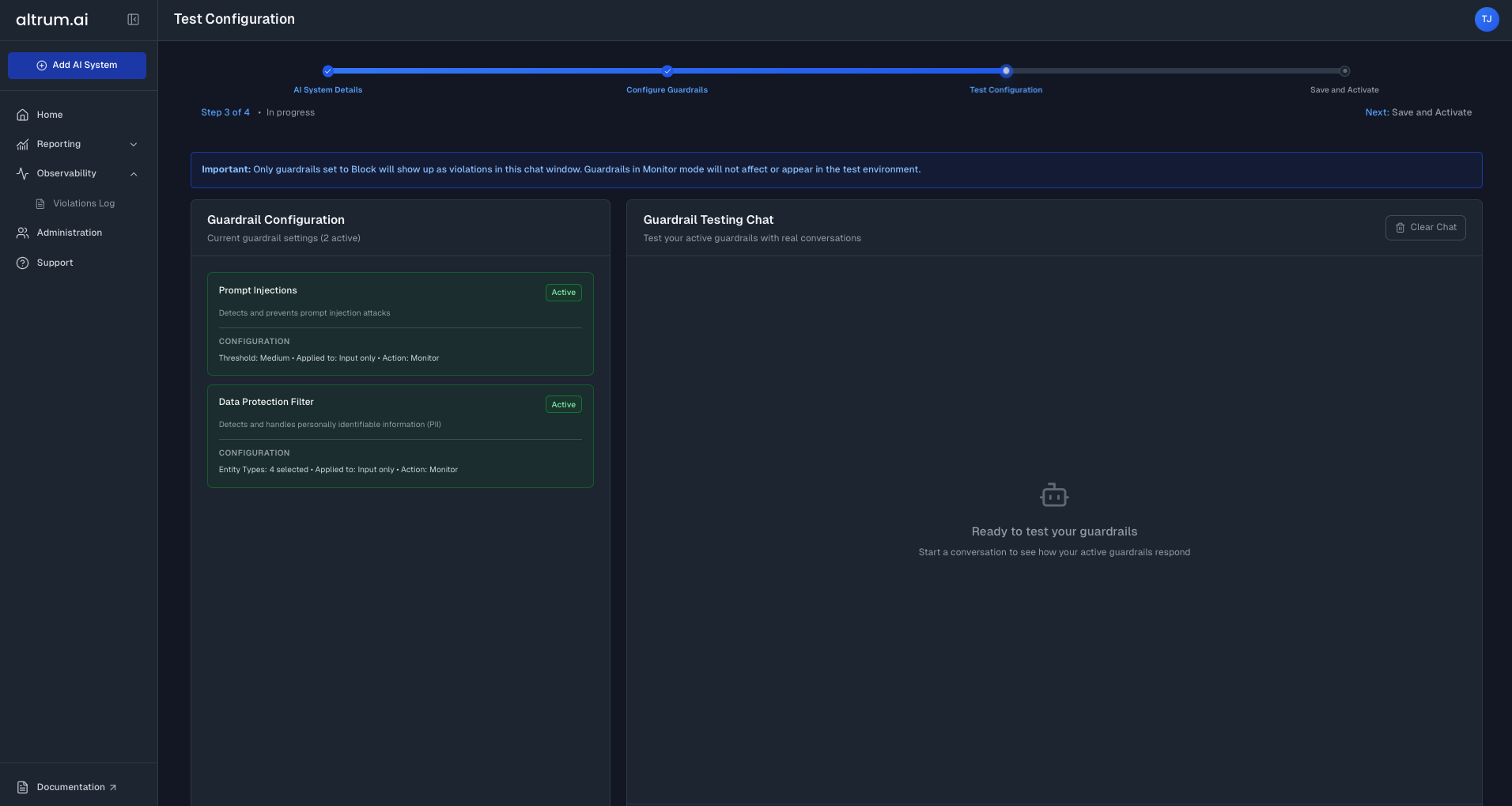
Step 4: Review and Activate AI System
- Review your project’s setup on the Summary Page.
- Use the edit icons to make changes to any step if needed.
- Once confirmed, click Activate AI System.
- A success message will appear
- Click View AI System to open the AI System Dashboard.
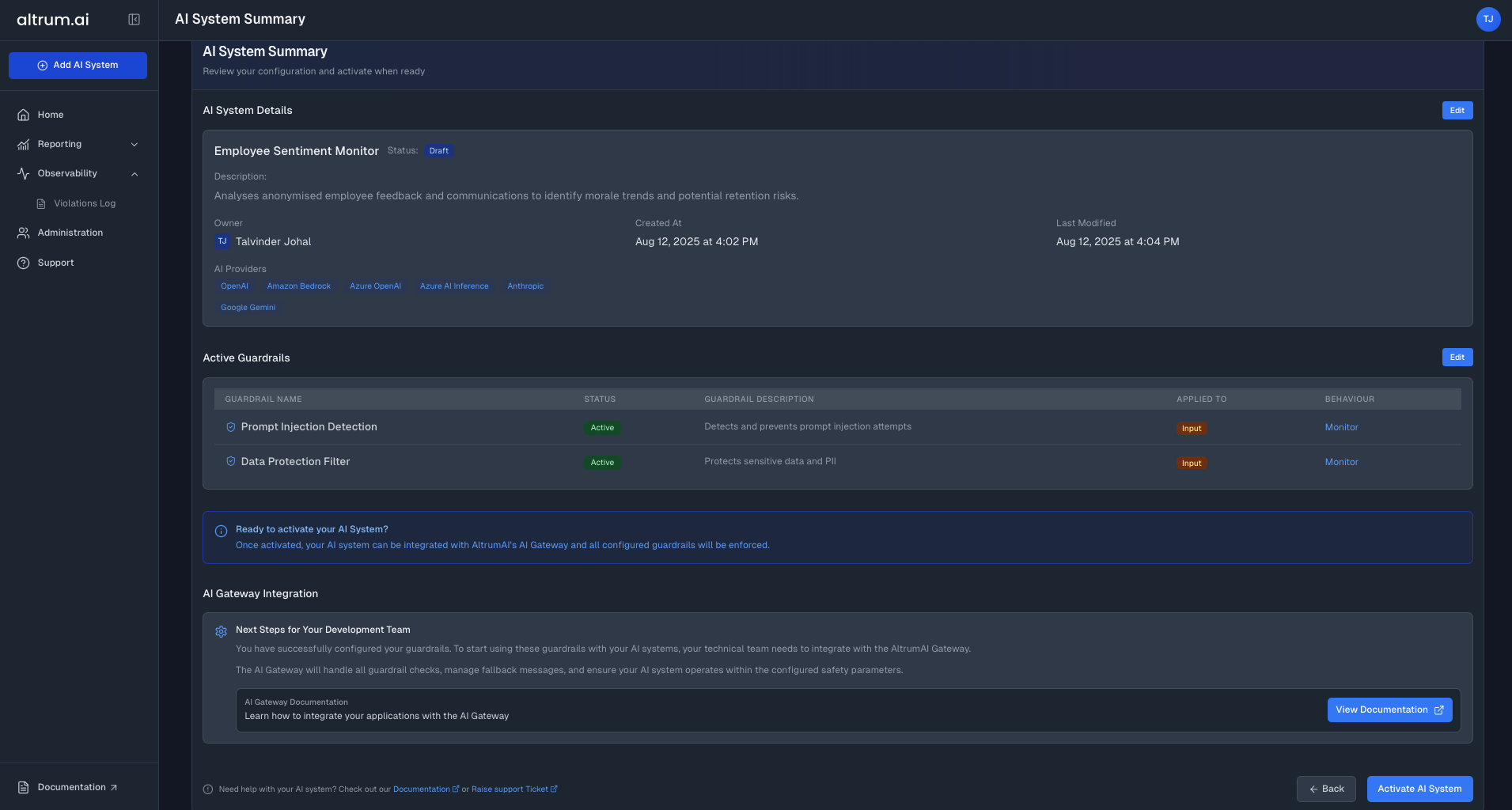
AI System Dashboard
Once an AI system is published, the AI System Dashboard becomes the central view for all configuration, activity, and guardrail enforcement related to that AI system. Key sections include:- AI System Details
- Guardrail Summary
- API Key Access
- Usage and Violation Metrics
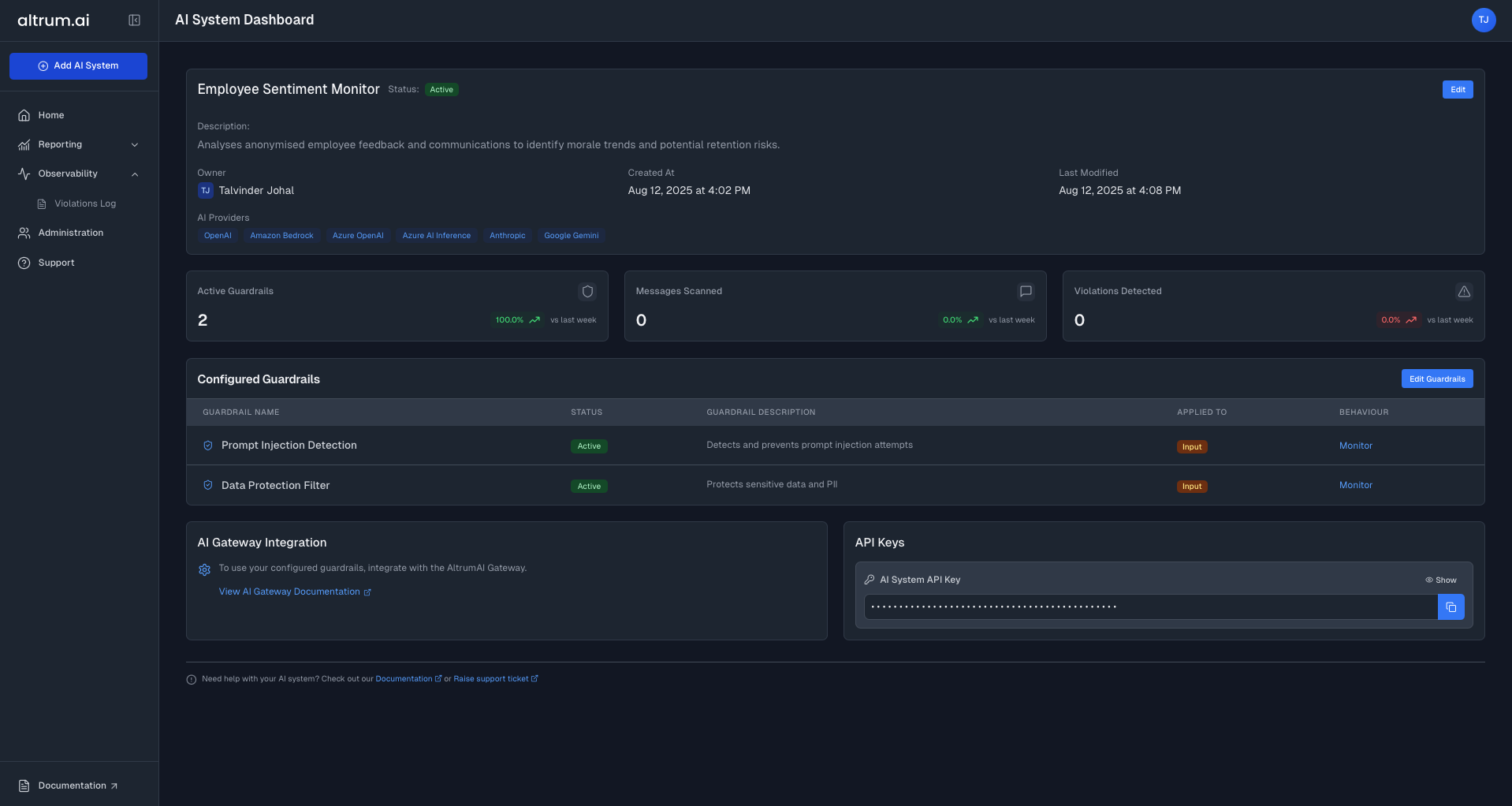
Editing AI System Details
To Edit an Existing AI System:- Navigate to the Home Page.
- In the AI Systems Table, find your AI system and click the View in the last column.
- On the AI System Dashboard, Click Edit to return to Step 1 of the setup process
- Modify the necessary fields and click Save Changes.