Overview
AltrumAI provides robust administration tools to help Admins control access and responsibilities across the organisation.Note:
The Administration screen is only accessible and visible to users with Admin privileges. All the steps outlined below are intended for Admin users only.
User Roles Explained
- Admin: Full access to platform settings and administration
- User: Limited access, typically given to AI System level control
Accessing Administration
- Navigate to the Administration tab from the Navigation Panel
- You will see a list of all current users their roles and status
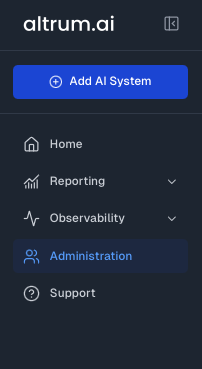
Inviting a New User (Admin Only)
- Click on the Administration tab
- Click the Invite User button
- Enter the user’s email address
- Select the appropriate Role (Admin or User)
- Click Send Invitation to send the invite
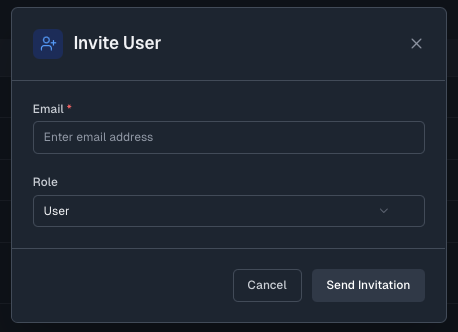
Editing a User Role
- From the Administration screen, locate the user whose role you want to edit.
- At the end of the user’s row, click the Edit option.
- A pop-up will appear where you can change the user’s role.
- Select the new role (Admin/User).
- Click Save to apply the changes.
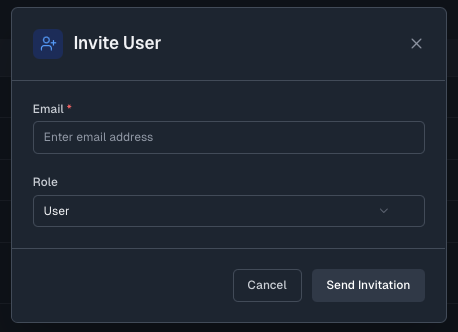
Editing Account Details
- In the top navigation bar, click on the user icon (shows your initials).
- From the dropdown options, click on Account to open a pop-up with your user details.
- Directly update the necessary user information in the editable fields.
Note: Fields such as Email, Role, and Organisation are not editable.
- Click Save Changes to confirm and apply your changes.
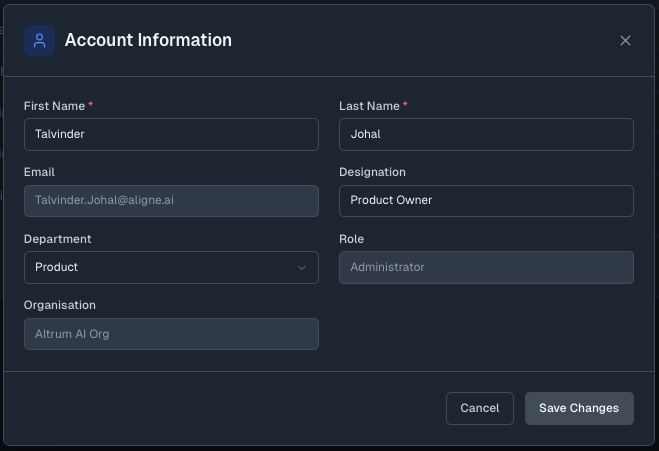
Disabling a User
- From the Administration screen, locate the user you want to disable.
- At the end of the user’s row, click the Disable User option.
- A confirmation pop-up will appear asking if you wish to disable the user.
- Click Disable to confirm and complete the action.
Best Practices
- Regularly review user roles and statuses for compliance
- Only assign Admin roles to users who require elevated privileges